How To Use A Phone As A Drawing Tablet
Use Android as Drawing Tablet for your Computer
It's Free! Well, most of them are! 😁And it's a great tool for online teachers too
![]()
Are you a budding digital artist? A Photoshop user? Just want to sign your PDF files on your laptops? or just a teacher who uses his computer for online teaching and searches for a chalk and blackboard while presenting slides to the students to make them understand better? Well, you can always hold the primary button for your mouse (mainly the left key) and drag it to draw, write or sign your PDF files. Or you can buy a 2 in 1 laptop, with touchscreen to do the job.
But let's g e t real, all of us don't have enough money to buy expensive piece of technologies. We can always buy the drawing tablets which are pretty cheap and cool, but still it is a luxury for most of us in India. Also if we already have a fully functioning desktop or laptop, why are we gonna buy another 2 in 1 laptop?
So what shall we do? Draw using mouse? Sign files by first importing them to our phones, and exporting them back to our PC? It's too much hassle. Instead, lets just convert our smartphone to a touchscreen input for our PC.
How can we do it? Its pretty simple. We can download a few apps and voila! Our phone will turn into a absolute touchscreen input for our PC.
Let's take a look at the apps we can use!
1. Chrome Remote Desktop (Free)
It is a free app like most of the apps available from google. It's available on chrome web store as an extension (works on google chrome, Microsoft edge) and the google Playstore. You just need to to download the extension in your browser and the app in your phone. connect the devices to a WiFi network, give necessary permissions and your PC monitor will be mirrored in your phone. Now you just to toggle the mouse button and you can use the touch input.

Although in my usage, I found the touch input to be lagging, and the screen moving around. Also you need to hold and then drag your stylus to draw or sign.
2. Anydesk(Free)
Another app that is available on Google Playstore and a standalone app for Windows App. It is also available for IOS, mac and Linux, so yay to the cross-platform compatibility! It works in the same way like the chrome remote desktop, connecting over the same WiFi network. Although you need to install install a plugin in your phone to use the phone as input. It also lags quite a bit as it connects over WiFi network. You can also set a password for your systems to stop unauthorized login of your PC.
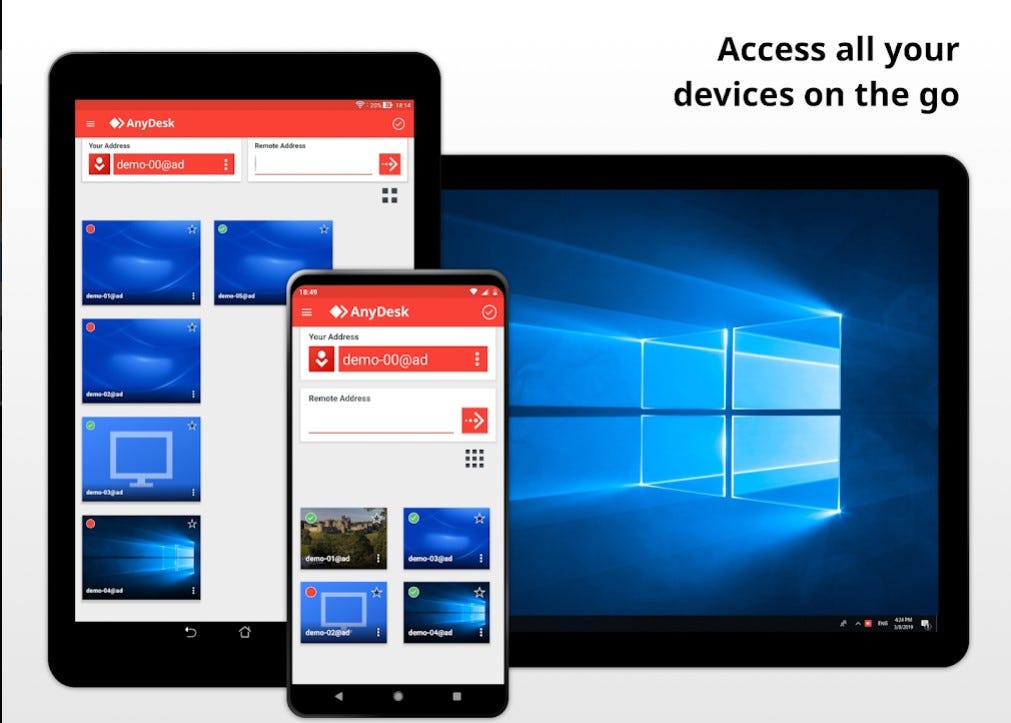
Although the input lags a bit, you can live with that, and it can also mirror your android screen in your PC, So anyone needing that will be happy, two birds killed in one app! and you can always drag and drop files for cross device file transfer. This is one of the best app available for your use and it is free for personal use.
3. SuperDisplay(Paid)
SuperDisplay(previously, SuperBrush) is the best app for using your android phone/tablet as a drawing tablet for your PC. It connects over USB, So no lag in input, It supports pressure sensitivity, so one with a Samsung S-pen will love it. Also any Rupees 30 stylus or handmade stylus (here is a tutorial for making one) will work just fine. You just need to download the app from playstore and a driver file from their official site , connect your phone to your PC using a USB and you are good to go.

But, like all good things, this app also does not come for free. It has a three day trial period and then you will have to pay to use it. Although I don't know the price because I am broke and I can't pay the price.
4.SpaceDesk(Free)
SpaceDesk is wonderful app to serve our purpose. It is free, (I think only for personal use), It connects over both USB and WiFi ( although You need a internet connection in your PC to make it work while using USB because it detects the IP address to connect). I have not tested the WiFi connection but the USB connection works perfectly, and there is no lag. To use it, you just need to download the official app from playstore and then a driver file from their website. Now you have to connect your phone to your PC and you are good to go.
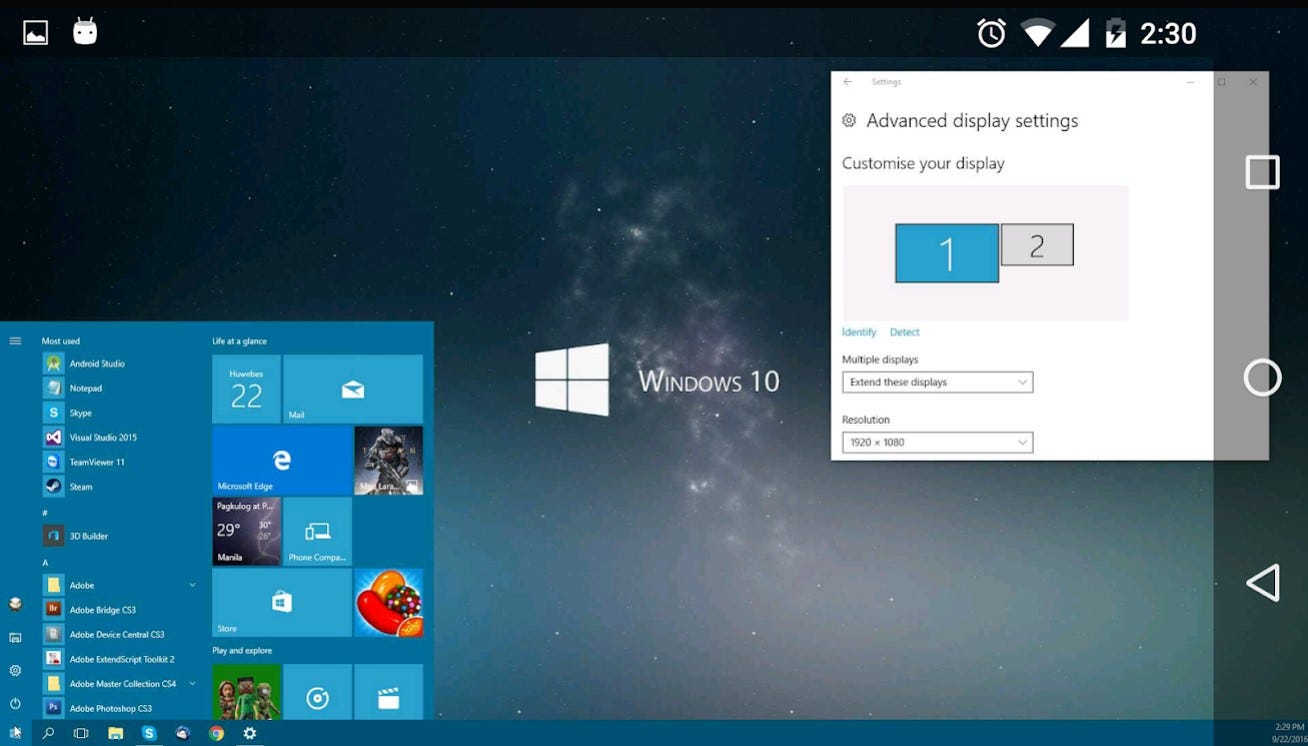
This app not only mirrors the pc screen, but it can also extend the PC display. That means it can work as secondary display. For example, You can edit video in full-screen onyour PC, and make any other app or the tools to edit video,to show up in your mobile/tablet screen . none of the above mentioned app have that ability.
All of the apps mentioned here was found by me, when I was looking to use touchscreen input to draw something on my computer. So I am sharing it with everyone, because sharing is caring. Also none of the apps are endorsed or promoted by me, and it is also not a sponsored article. Stay home, stay safe :)
How To Use A Phone As A Drawing Tablet
Source: https://arkasarkar4u.medium.com/make-your-android-phone-a-drawing-tablet-to-work-with-your-pc-b1ba0aee73a0
Posted by: parisibehisellin.blogspot.com

0 Response to "How To Use A Phone As A Drawing Tablet"
Post a Comment